Setup DirectPrint Driver On VCSU PC
DirectPrint list of printers and copiers: DirectPrint List.pdf
Direct print drivers on the PC platform provide users more functionality and features during the printing process. You must be using a VCSU assigned PC to setup direct print drivers.
Direct print driver installation requires more steps on an "InTune" managed VCSU PC (typically requires a pin during login instead of a password). See additional authentication steps below.
- Verify printer or "queue name" you need to install.
- Verify you are connected to the "VCSU" wireless network or ethernet network.
- To install the printer queues you must open a search window. Right click the windows start menu icon and select "Search". Enter "\\papercut2.vcsu.edu" in the search field as shown below and press Enter.
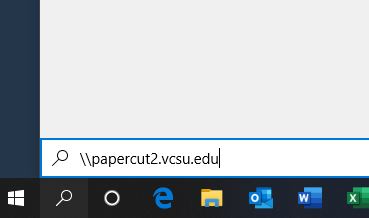
A list of available printer queues should appear or you may be prompted to enter additional authentication information as shown below. Select "More Choices".
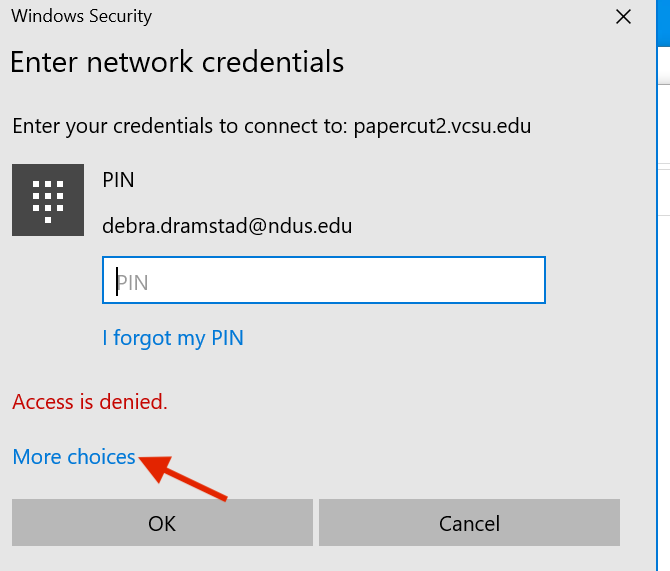
-
Select "Use a different account".
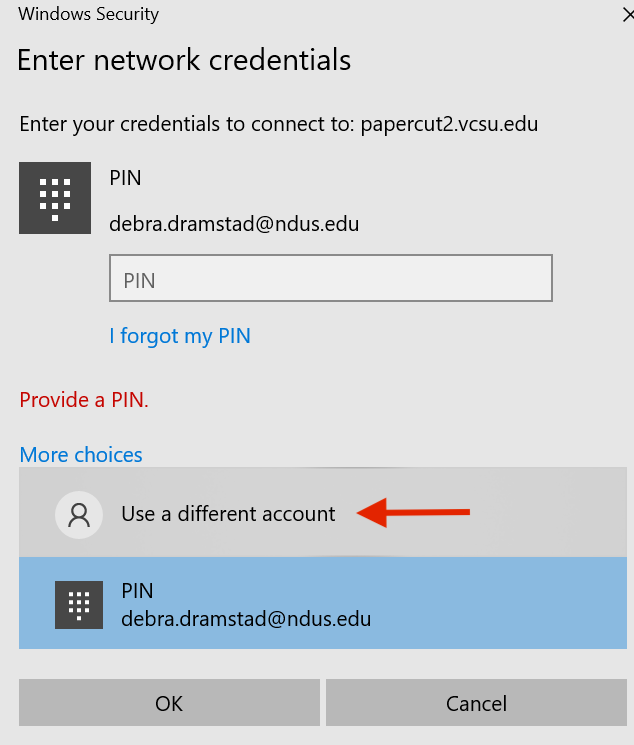
-
Enter your username@vcsu.edu and password and check box to "Remember my credentials".
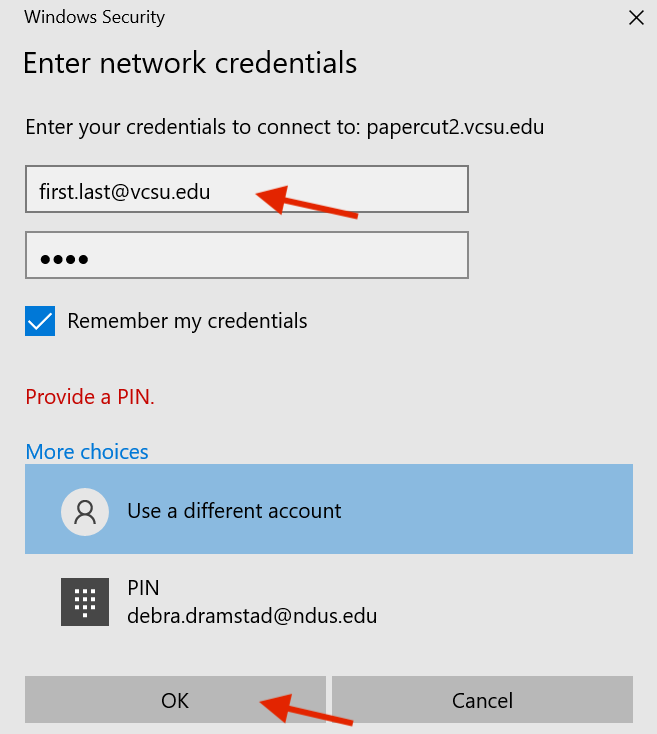
- Once list of print queues appears, highlight and double click the printer wish to install. You can only print to the printer queues you have permissions to. NOTE - You must install printers one at a time.
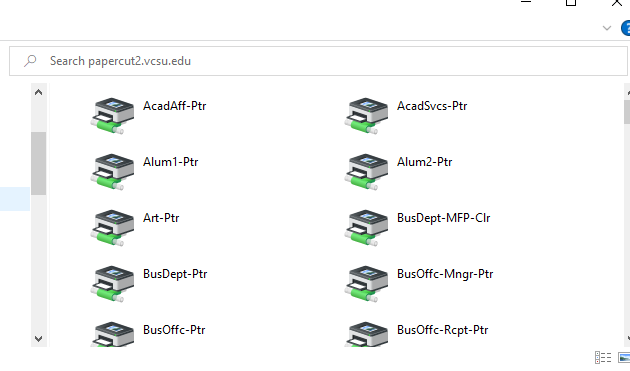
-
The printer queue will open when the printer is finished installing. Close out the windows when finished.
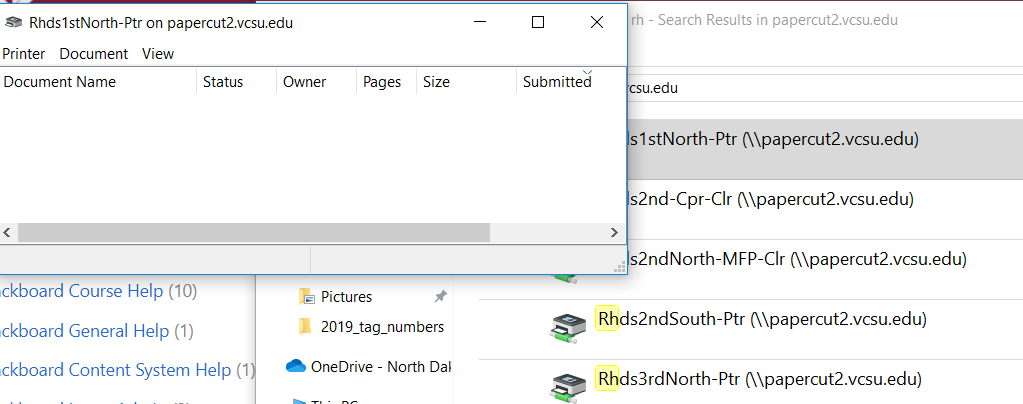
- Please be sure to select the correct printer and printing options when printing from various PC applications.
NOTES:
- Duplex printing (double sided) is enabled by default, you should verify printer job properties each time to select one-sided or two-sided.
- Departmental lasers are secured to department members only unless a request is made and approved.
-
A PaperCut client for windows must be installed if you need to charge printing to more than one shared account or you are a student employee and need to charge to a department account instead of personal.