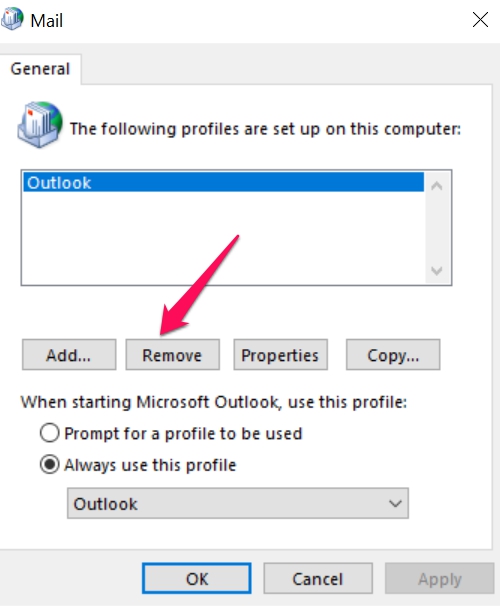How to delete Outlook Profile on a PC
Remove a profile
A profile consists of accounts, data files, and settings that specify where your email messages are saved.
If you no longer need an Outlook profile, you can delete it. Deleting a profile deletes all email accounts stored in that profile.
Any Personal Folders Files (.pst) associated with that profile will remain on your computer, but in order to access that data, you'll have to open the Personal Folders File from within another profile. .
- In Outlook, click File > Account Settings > Manage Profiles
1.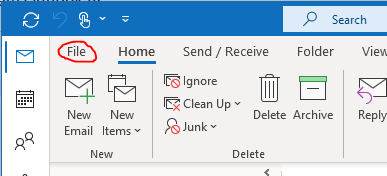 2.
2. 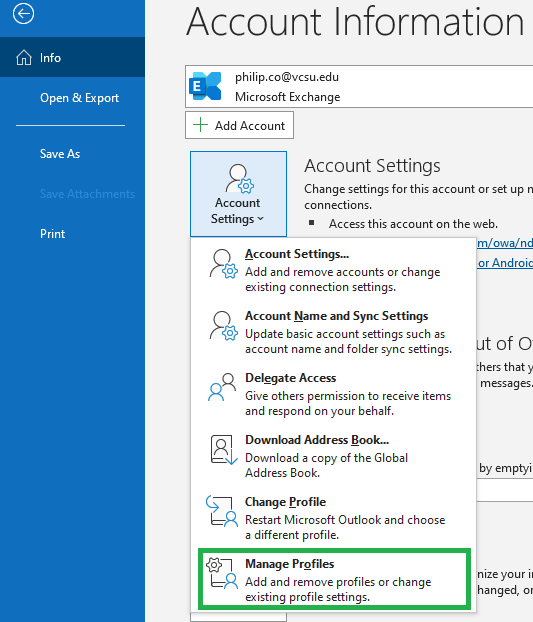
- Select Show Profiles.
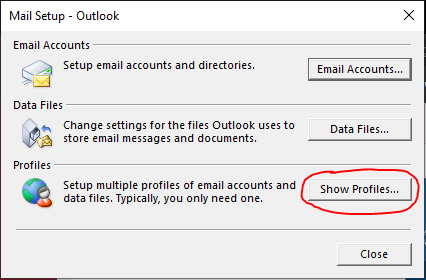
- Select a profile, then select Remove.
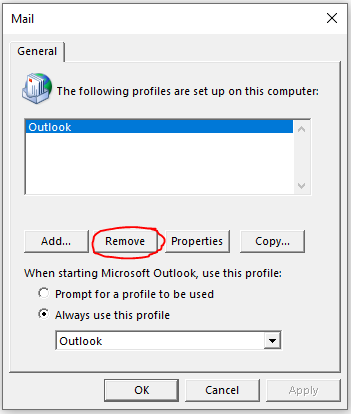
Note: Outlook may warn you that deleting your profile will remove offline data. You won't lose any information stored in your Outlook Data Files (.pst) or any information stored in your online accounts, for example Outlook.com, Exchange, or Microsoft 365 accounts.
DEPRACATED SOLUTION (Please ignore if not pertinent):
In lower left corner in the Search, type Control Panel. Once in the Control Panel select Mail.
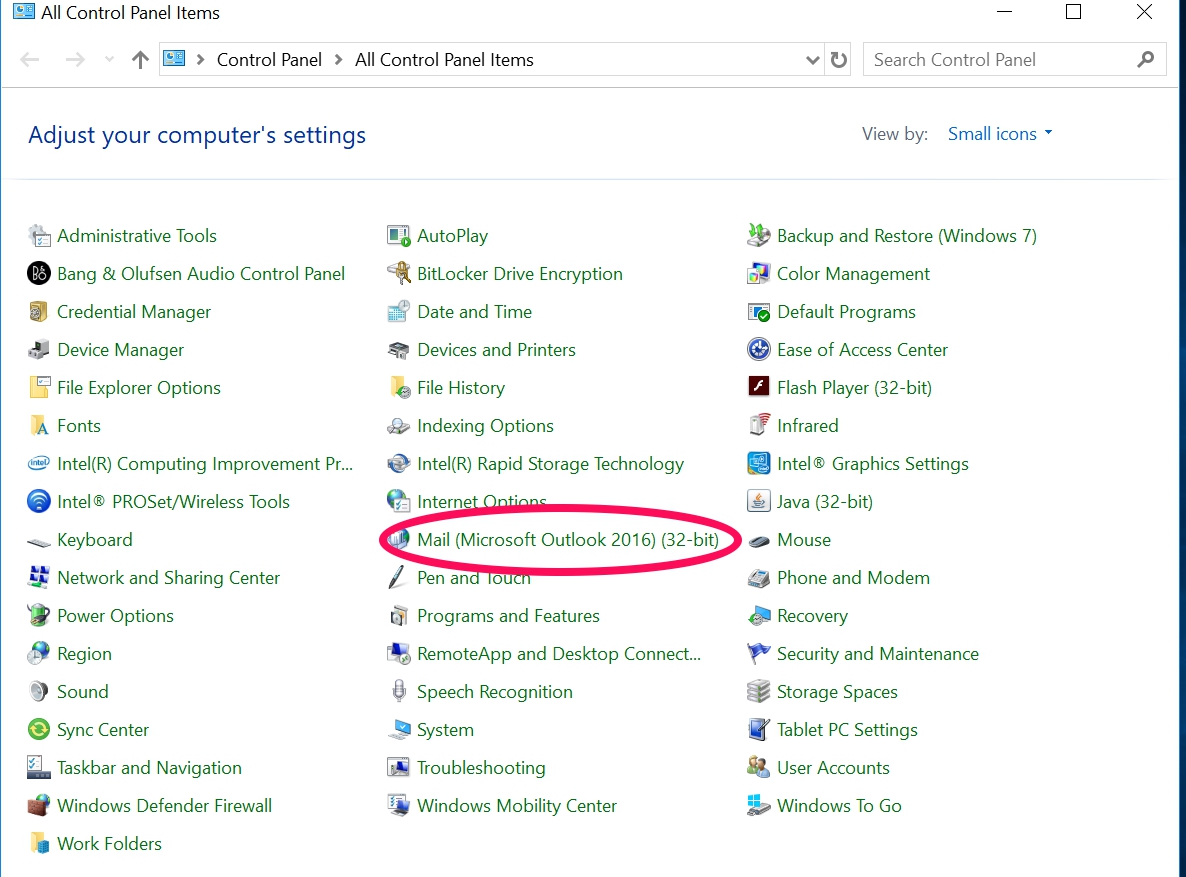
In the Mail Setup select Profiles - show Profiles
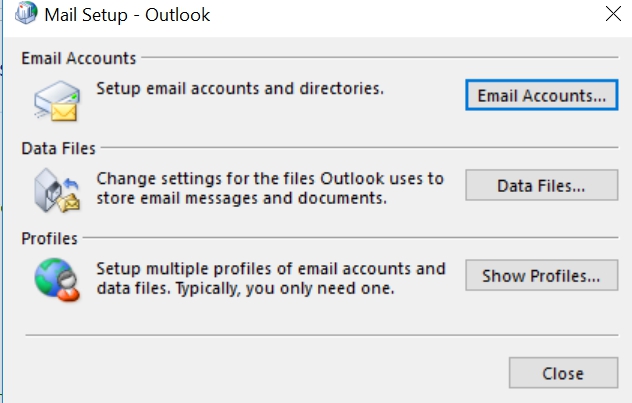
Click Remove. Click Yes than click apply and than OK
The profile will be removed