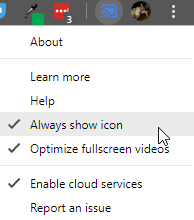Connecting to Chromecast from PC or Mac Laptop
Cast Desktop or Chromcast-enabled sites
1. Connect to the “Apple TV” wireless network
- If you need credentials, contact Network Services
2. Open Chrome
3. Click on the  button or the More icon
button or the More icon in the top right and select Cast.
in the top right and select Cast.
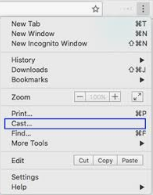
4. Click on Sources and select Cast Desktop
- If no Chromecast is available, please click Connecting to Chromecast from PC or Mac.
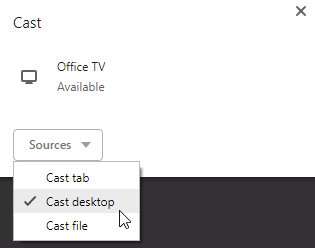
5. Select the available Chromecast you want to cast to
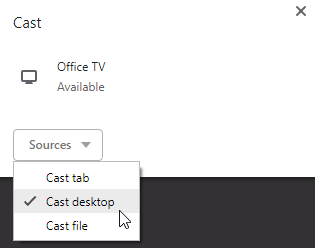
6. Select the Screen you want to share and click on “Share”
- If you want audio, verify that “Share audio” is selected
Stop Casting
1. Open the Chrome browser and click on  button to the left of the More icon
button to the left of the More icon
2. Click on the stop icon 
Add Cast button to Chrome toolbar
1. Repeat casting steps 1-6 above
2. In the Chrome Browser, right click on the button to the left of the More icon and select “Always show icon”