Copy Blackboard Course Content to another
How to Copy a Blackboard Course Content
When copying a course, the process takes place inside the source course - the course you wish to copy. The destination course is the empty course you wish to copy content into.
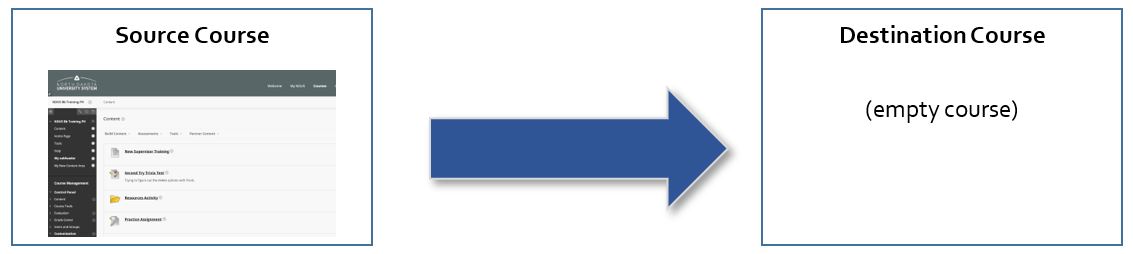
- Find the destination course and navigate to Course Management, Customization, Properties. Make note of the listed Course ID.
- Enter the source course that has content you wish to copy.
- On the Control Panel, expand the Packages and Utilities section and click Course Copy.
- Select the option: Copy Course Materials into an Existing Course.
- In the Destination Course ID box click the Browse button to view a list of your courses.
- In the popup window that appears, select the appropriate course ID from your list of courses and click Submit. The course ID will populate in the Destination Course ID Box.
- Select the course materials that you want to copy over to the existing course. We recommend Select All as it is easier to delete the items you do not want later.
Make sure to choose "Include only the forums, with no starter posts" under the Discussion Board.
Here's a sample:
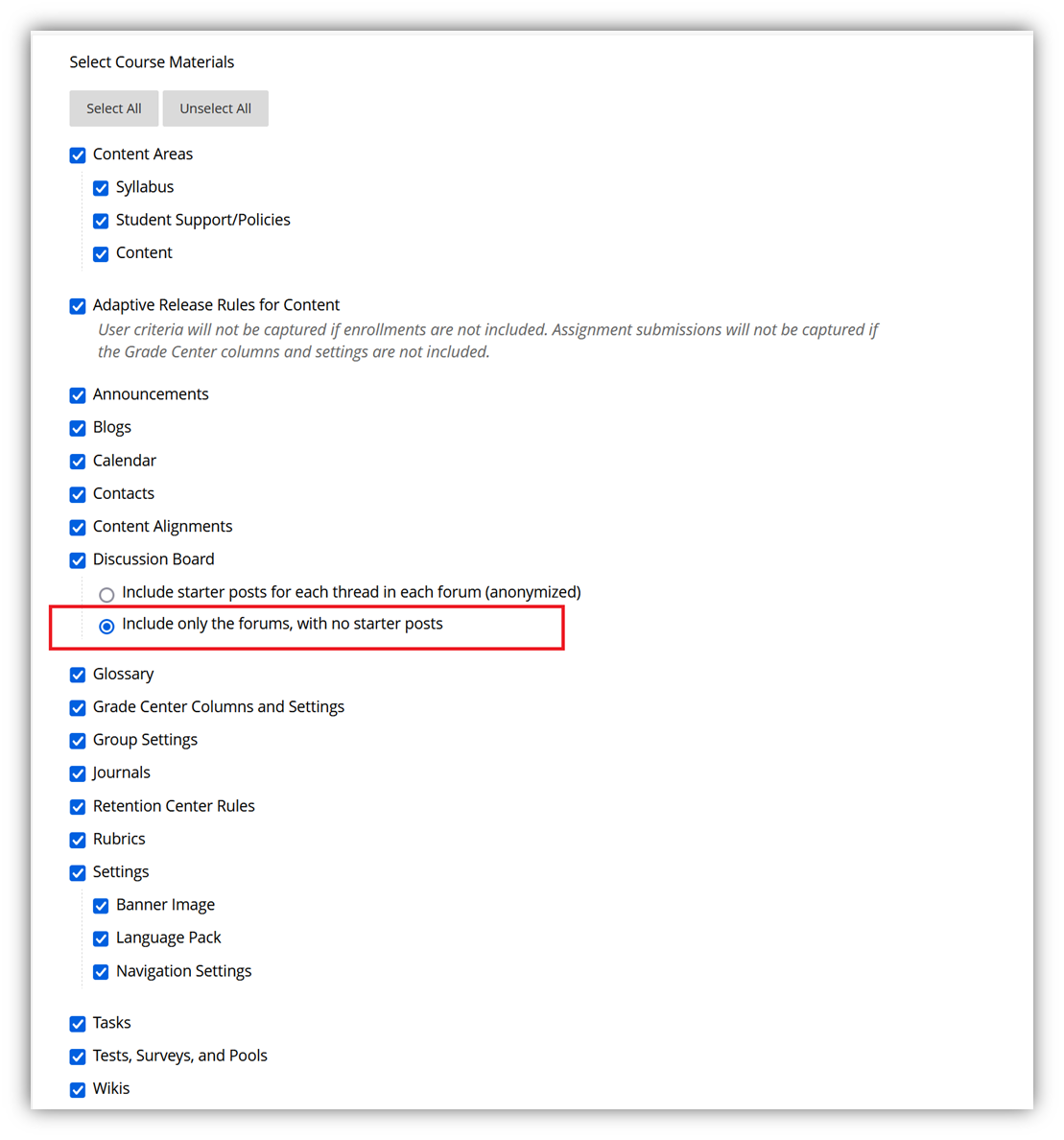
- In the File Attachments section, select Copy links and copies of the content:
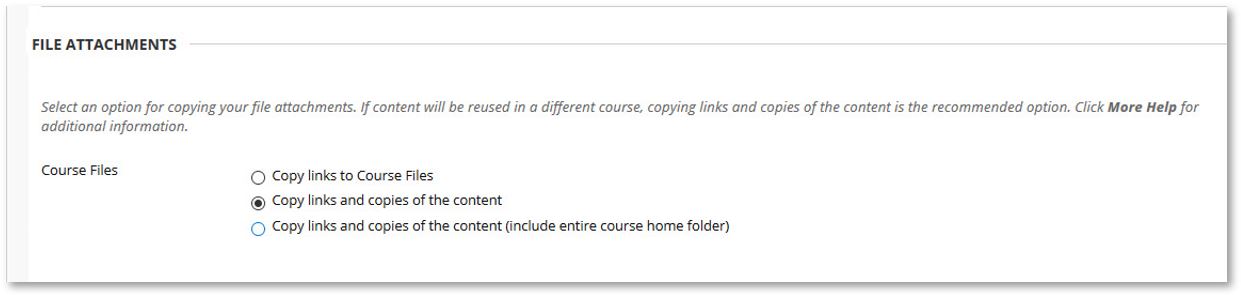
DO NOT SELECT "Include Enrollments in the Copy".
Click Submit.
You will receive an email from Blackboard once the copy has been successful.
Check your content in the destination course to make sure everything works. You will likely need to replace links to third party tool integrations.
Additional Blackboard Help Resources
Check these resources for more information.