Student Assessment: How to Access Student Teacher Self-Assessment
Please use a Firefox or Chrome browser.
1. Go to the My VCSU website (https://my.vcsu.edu/). If you see the screen below, click on Student. You will then be directed to the NDUS login screen.
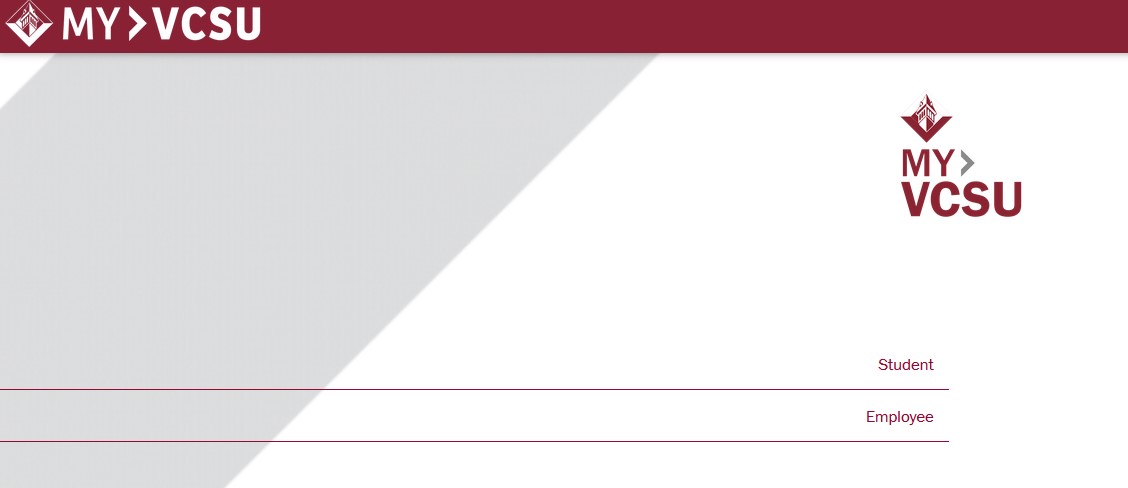
2. Login to the NDUS system:

3. Once you are logged in click on “More Resources” under Campus Resources.

4. Click on Student Assessment under My Web Applications.

* If a student can NOT find the Student Assessment link, please email Al Olson at al.olson@vcsu.edu or Rachel Bopp at rachel.n.bopp@vcsu.edu. Access will be granted as soon as possible.
From the Undergraduate Forms menu, choose: Surveys & Self-Assessment>Student Teaching Self-Assessment
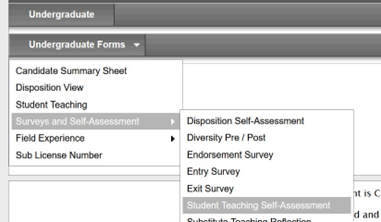
Click "New Experience".

You will need to address the pull-down areas for Associated Major, Semester, and Cooperating Teacher before you can Start Entering your Data.
If your cooperating teacher is not accurate in the pull-down option, please contact Amber Olson at amber1.olson@vcsu.edu.

First mark the appropriate box to answer this question. "what grade level(s) did you teach at?" This questions serves as a double-check that is helpful for teacher licensure questions upon graduation.

Enter a self-assessment number value in the "Final" column.
Your number options are 4, 3.5, 3, 2.5, 2, 1.5, or 1. Have the student teaching rubric available so you can read the actionable descriptors associated with each row.
You are free to enter numbers in the 1/3 and 2/3 boxes as you progress through your student teaching, but at this time our School of Education will only require you to complete the "Final" column.

Complete and "Submit" the survey.
