Connecting SmartMike+ Microphone - MAC
**VERY IMPORTANT**
Please pair the microphone with only one device. This will save you the trouble of when your microphone is paired to another device, like your phone, and you don't see it on your laptop.
Using your device for the first time
1. Please fully charge the microphone until the microphone has a solid green light.
2. Click on the magnifying glass on the menu bar, type in Bluetooth, and press Enter.

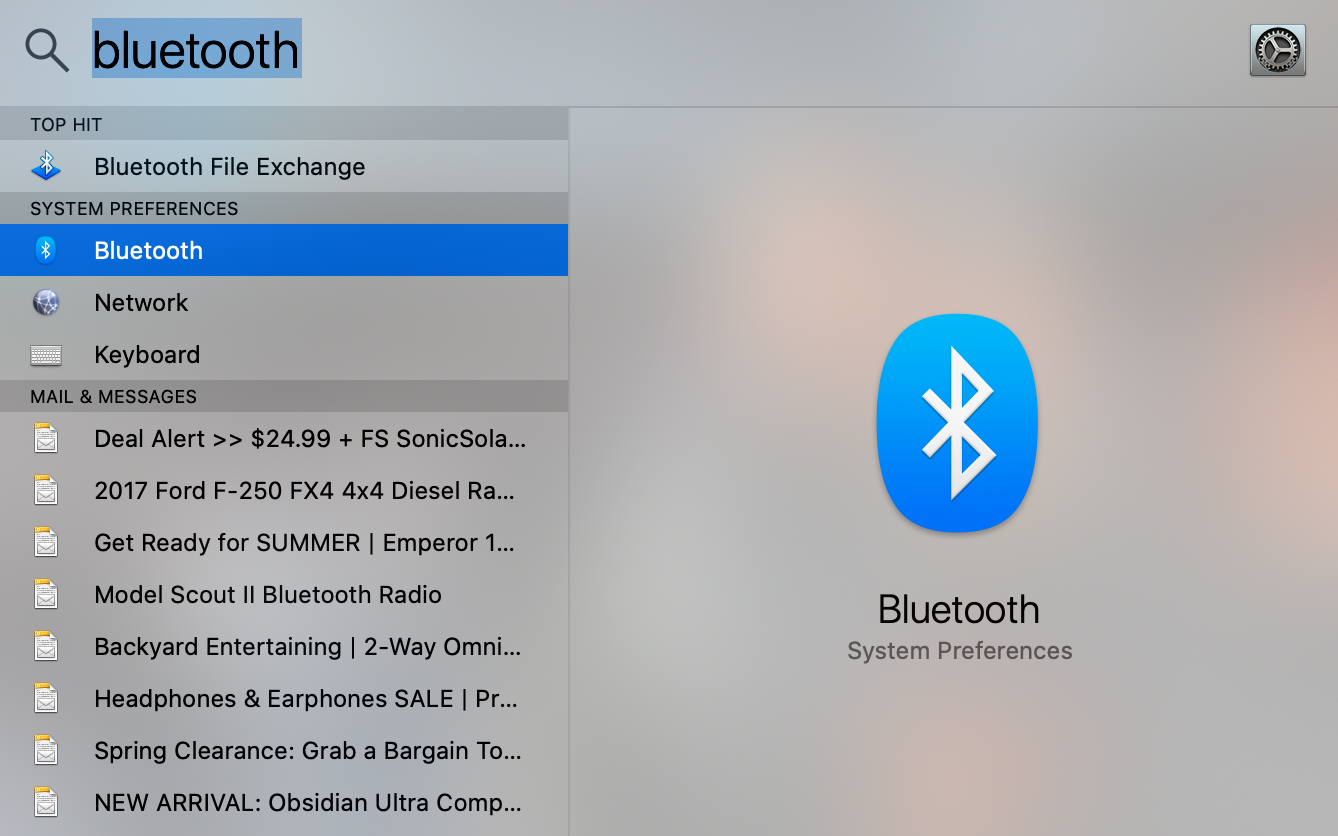 3. Make sure Bluetooth is turned on.
3. Make sure Bluetooth is turned on.
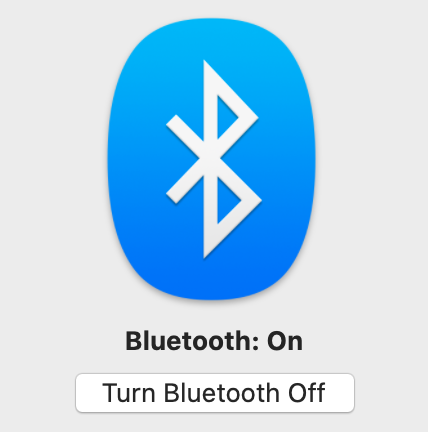
4. Please turn on your SmartMike+ microphone by holding the red button on the microphone for 4-5 seconds or until the blue LED starts blinking rapidly.
6. Locate SmartMike+ from the list to pair and click on Connect to pair
 7. Once the pairing process completes Your SmartMike+ microphone will be listed with your other paired devices. Also, click on Show Bluetooth in menu bar to speed up verify the connection to microphone
7. Once the pairing process completes Your SmartMike+ microphone will be listed with your other paired devices. Also, click on Show Bluetooth in menu bar to speed up verify the connection to microphone
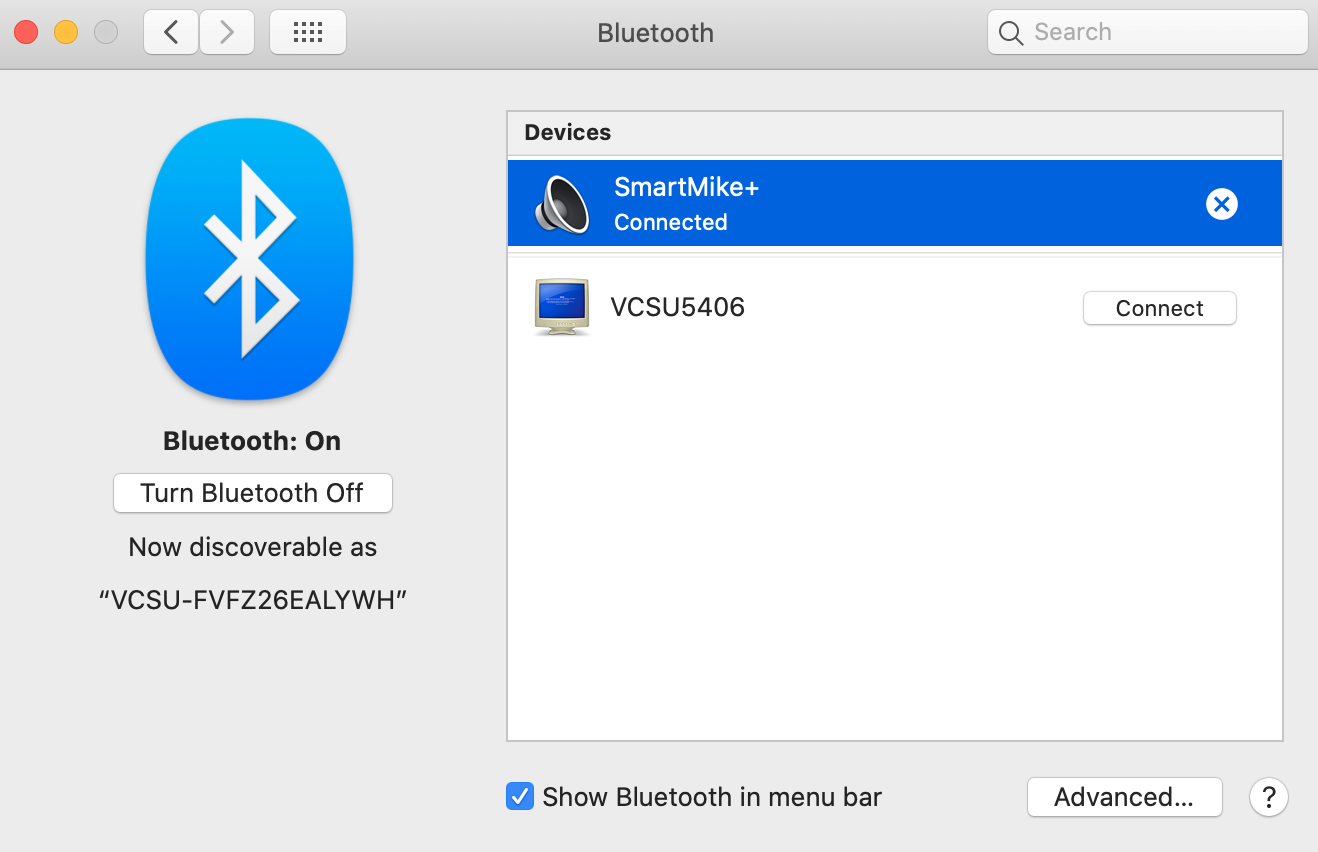
Once you have completed the initial pairing process, all you have to do is to make sure Bluetooth is turned on and you turn on your microphone.
Turning on the SmartMike+
1. Press and hold the red button until the Purple LED turns on and flashes a blue LED light
2. Verify that your microphone is connected, click on the Bluetooth symbol in the top right corner of your menu bar and see if SmartMike+ is visible under devices.
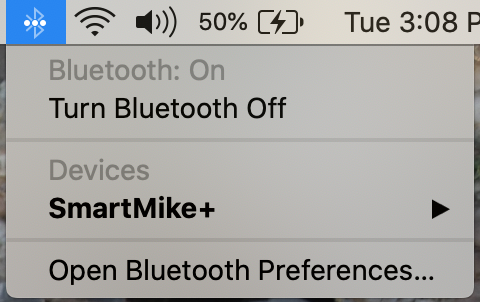
If your device is not displaying, please verify that your device was connected to this device and that your microphone showed up in the paired device list in the Bluetooth & other devices settings.
For additional help contact the Technology Service Desk @ 701-845-7340