Add / Remove Calendars in Outlook (Windows)
Add Calendar
- In Outlook, go to the Calendar icon located at the bottom left of your screen.
-
Click Add Calendar from the menu bar and select From Address Book...
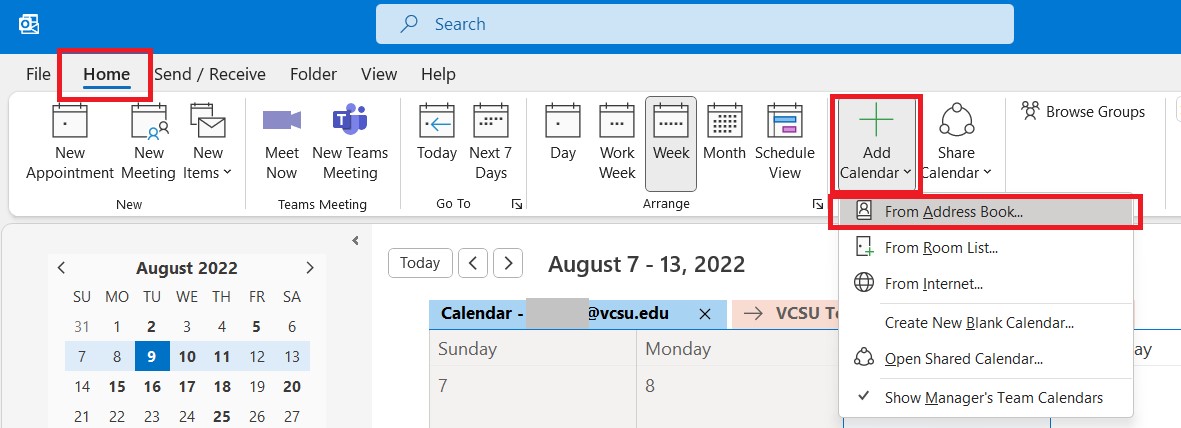
OR select Open Shared Calendar...
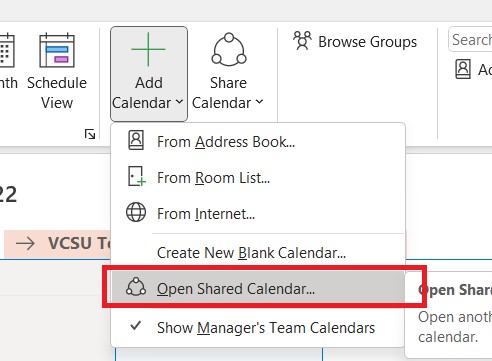
- Search for the calendar/equipment/vehicle(s) you are looking for. (Example VCSU SF)
-
Select Calendar and click OK

-
Your selected calendar will now appear on the bottom left navigation pane in Outlook.

Remove Shared Calendar / Room / Vehicle
-
Right Click on the calendar you wish to remove.
-
Select Delete Calendar

Additional Resource: Open and use a shared mailbox in Outlook
Have additional questions or technical issues?
Don't hesitate to contact VCSU Service Desk by sending a chat or creating a ticket here: https://onestop.vcsu.edu/support/tickets/new
Or send us an email at tsticket@vcsu.edu.