Connecting to Classroom Projector
- Turn on the projector with the remote.
-
Determine which projector cable your laptop needs below:
If using HP ProBook or MacBook, connect the
USB-C cable (green-tagged).
**Older HP G4 laptop can not display video through USB-C.
 If using a laptop that does not have a USB-C port that displays video, connect the HDMI cable (blue-tagged).
If using a laptop that does not have a USB-C port that displays video, connect the HDMI cable (blue-tagged).
 Display by Screen Mirroring (AirPlay)
Display by Screen Mirroring (AirPlay)
- Verify that the Apple TV screen saver is running on the display you wish to connect.
- Click on the Control Center icon in the top right of your menu bar.
- Click on Screen Mirroring.
- Select the room you wish to display to.
- Enter the 4-digit code that is displayed on the screen.
*Note 1 - Not all classrooms have Screen Mirroring connectivity.
*Note 2 - Additional screens will show up in your Screen Mirroring list. All VCSU classrooms and conference rooms will display (Building-Room # - AppleTV). Examples are shown in the right-hand column. No solution to remove devices from the list by Apple at this time.
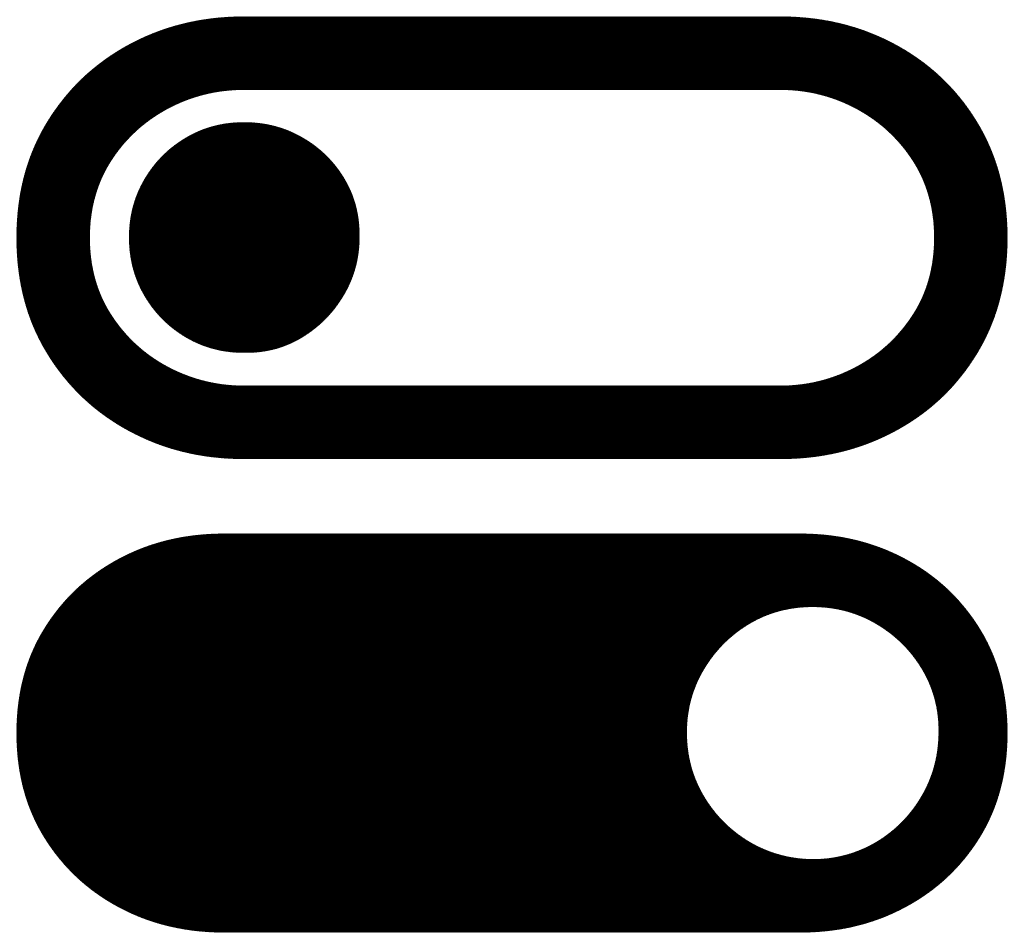
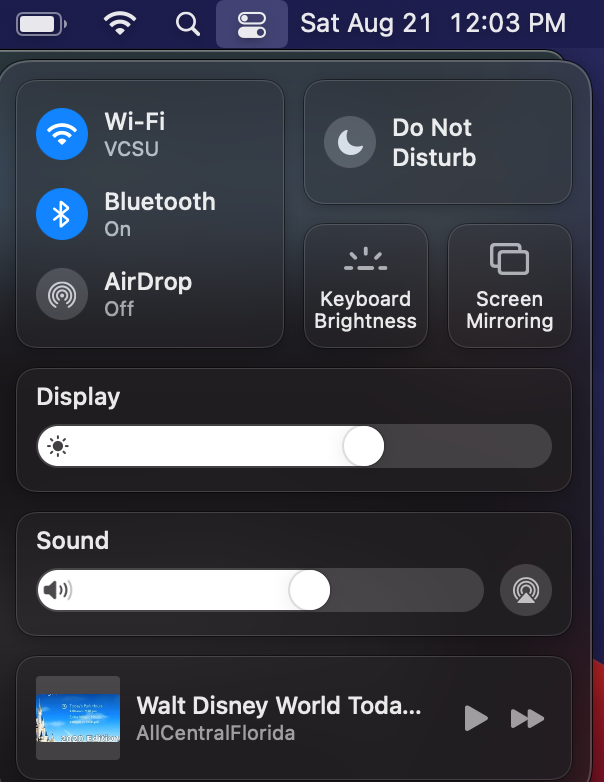
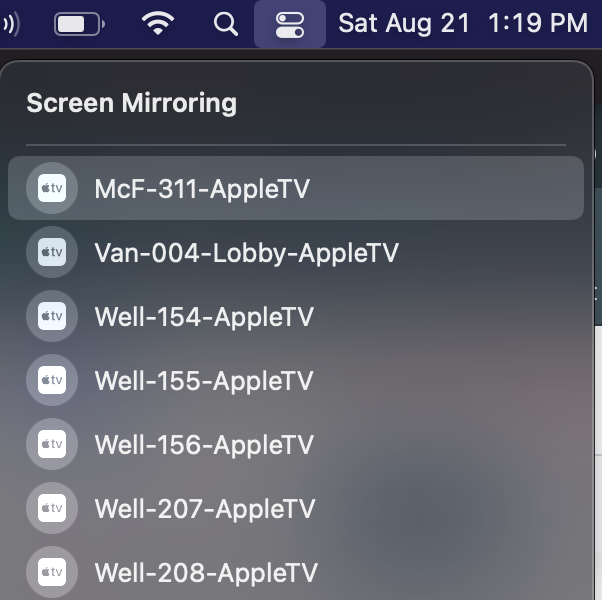
-
Make sure the HDMI switch inside the cabinet is selected to the correct source.
Use the Auto/Source button to toggle through the sources.
 In1
USB-C
In2
HDMI
In3
Document Camera
In4
Apple TV (if equipped)
In1
USB-C
In2
HDMI
In3
Document Camera
In4
Apple TV (if equipped)
If you still can not project, please follow this flow chart. **Coming Soon**
*Note - We recommend using a 1280x800 resolution on PC and 1366x768 (720p) resolution on MAC. Choose whether to mirror or extend your display.
When finished projecting, please power off the projector by pressing the power button on the remote twice. Otherwise, the projector will time out and shut down after 15 minutes.