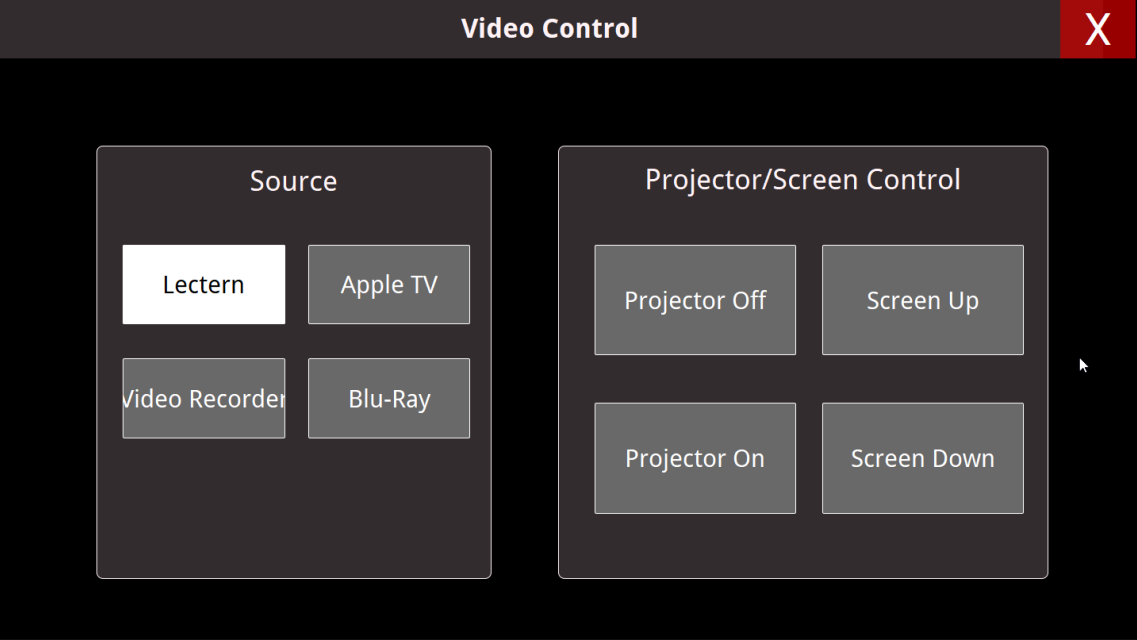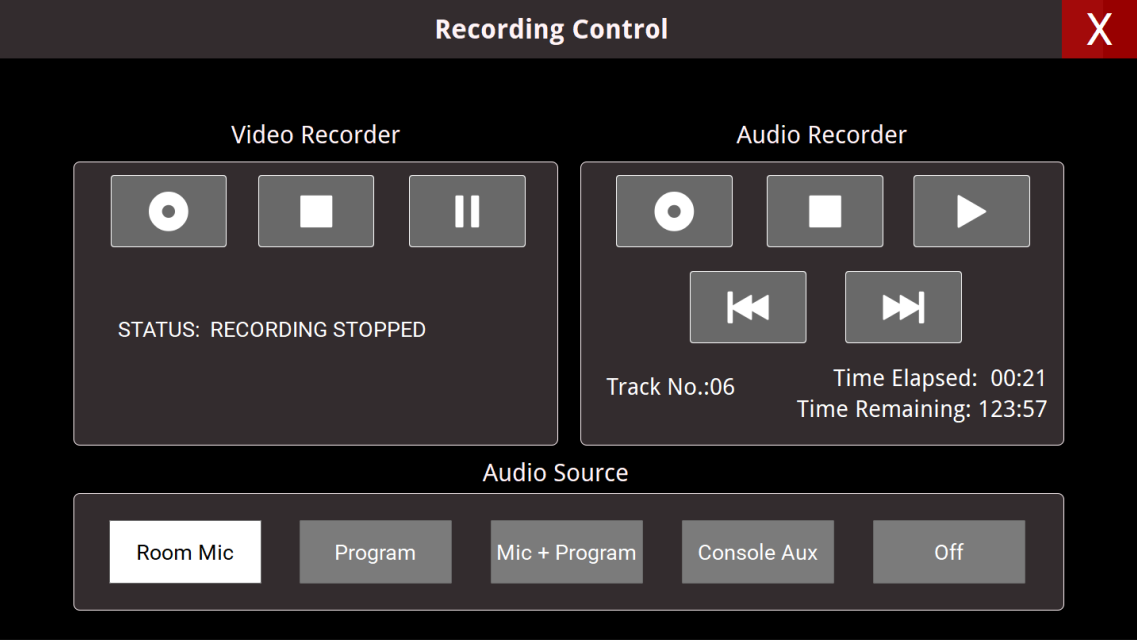How to project in CFA Concert Hall
- Plug in your laptop with the USB-C (green-tagged) cable.
- Select Presentation or Rehearsal with Video on the home screen.
- The screen should lower and the projector should turn on. If not, skip down to Video Control.
- If the touchscreen is black or displays “Offline,” call Will Blunck at 701-845-7347.
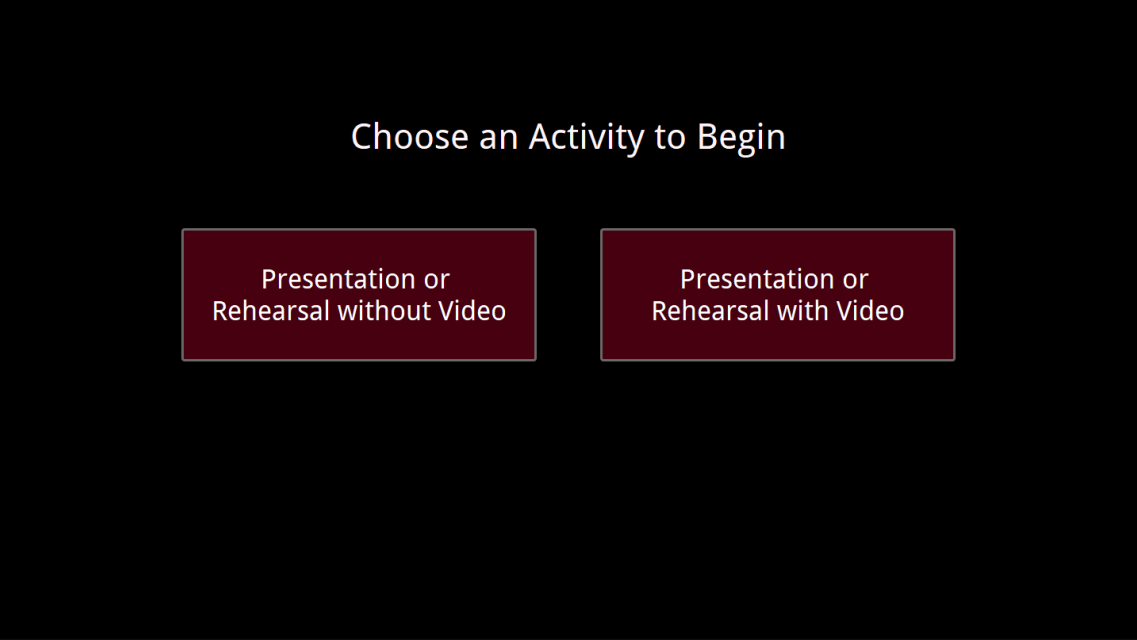
From this screen, you can:
- Unmute and adjust volume levels for Media or Mic
-
Video Control – change media sources, projector, and screen controls
-
Recording Control – start capturing audio or video in the hall
-
Recording Mics – change ceiling mic heights
-
Playback Control – operate the Blu-Ray player located in the booth
-
Camera Control – control the PTZ camera
-
Activity Selection – go back to the Selection Page
-
System Shutdown – turn off projector and raise the screen
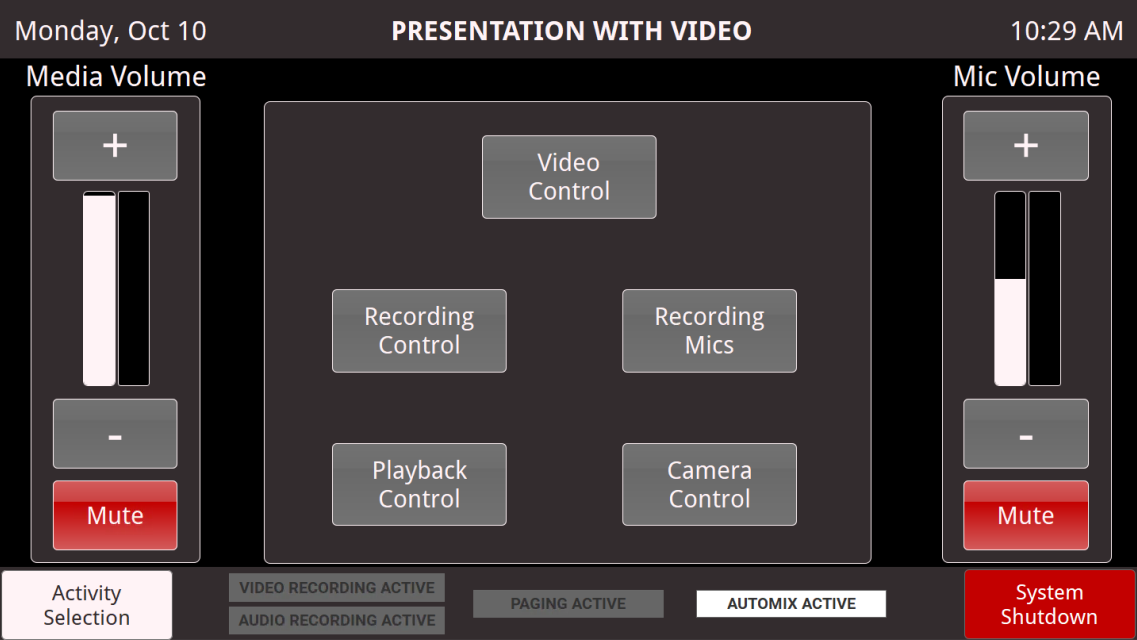
In the Video Screen, you can change your video source from:
- Lectern
- Apple TV (Airplay)
- Video Recorder (saved recording from rack)
- Blu-Ray
- You can also turn the projector on or off, and raise or lower the screen.
- Pressing the Red Box with the letter X will return you to the Presentation with Video screen.