View Instructor Feedback and Comments in Blackboard
Modified on: Wed, Jul 6 2022 1:47 PMDid you know that you can read feedback and comments that your instructor provides on your assignments/tests? It is just as easy as viewing your grades!
To View Feedback
- Log into Blackboard at bb.vcsu.edu with your VCSU email and password.
- Click on Courses in the left menu, then click the Course Name.
- Select My Grades in the left menu bar. If My Grades is not showing, click Tools first then look for My Grades.
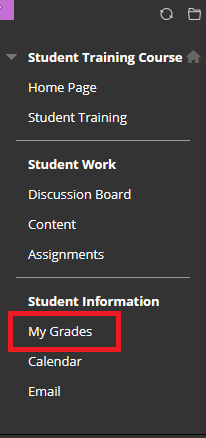 OR
OR
3.1 Another method: from the navigation pane, select Grades, look for your course and click the course name.
- Your grades will appear on the page.
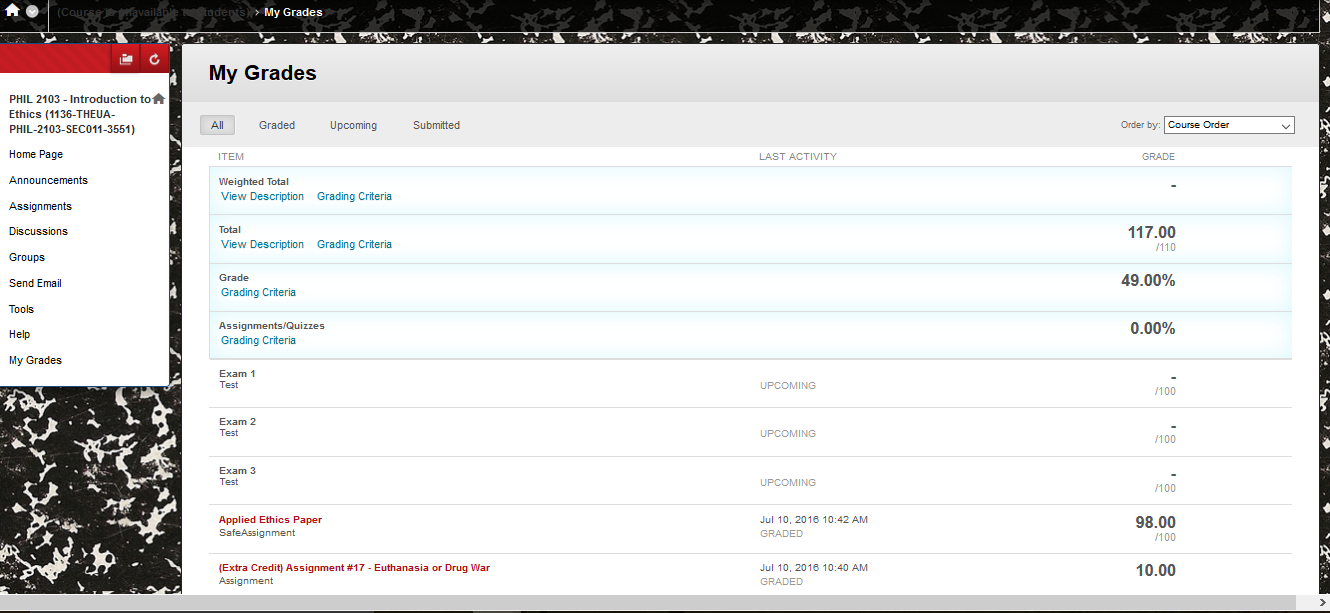
- Click on the comment bubble next to the assignment grade.
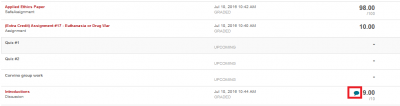
- Your comments will appear in a box on the screen. To close the comment click the X at the top right of the box.

Note: Sometimes certain assignments, such as SafeAssign papers, will have comments but will not have a comment bubble next to the grade.
To View Comments
- Select the assignment title.
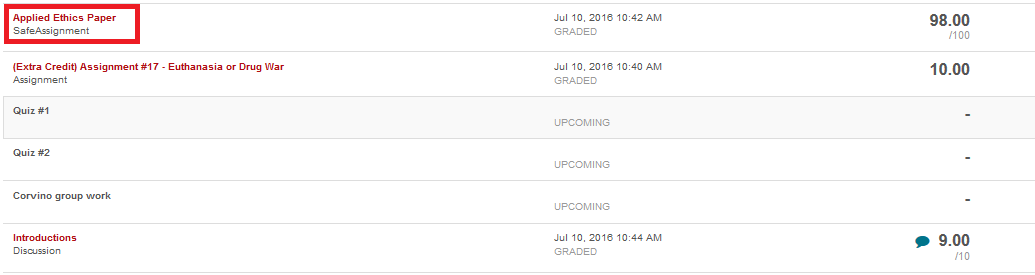
- The comments will appear in the document as blue comments. Hover over the comments to view them.
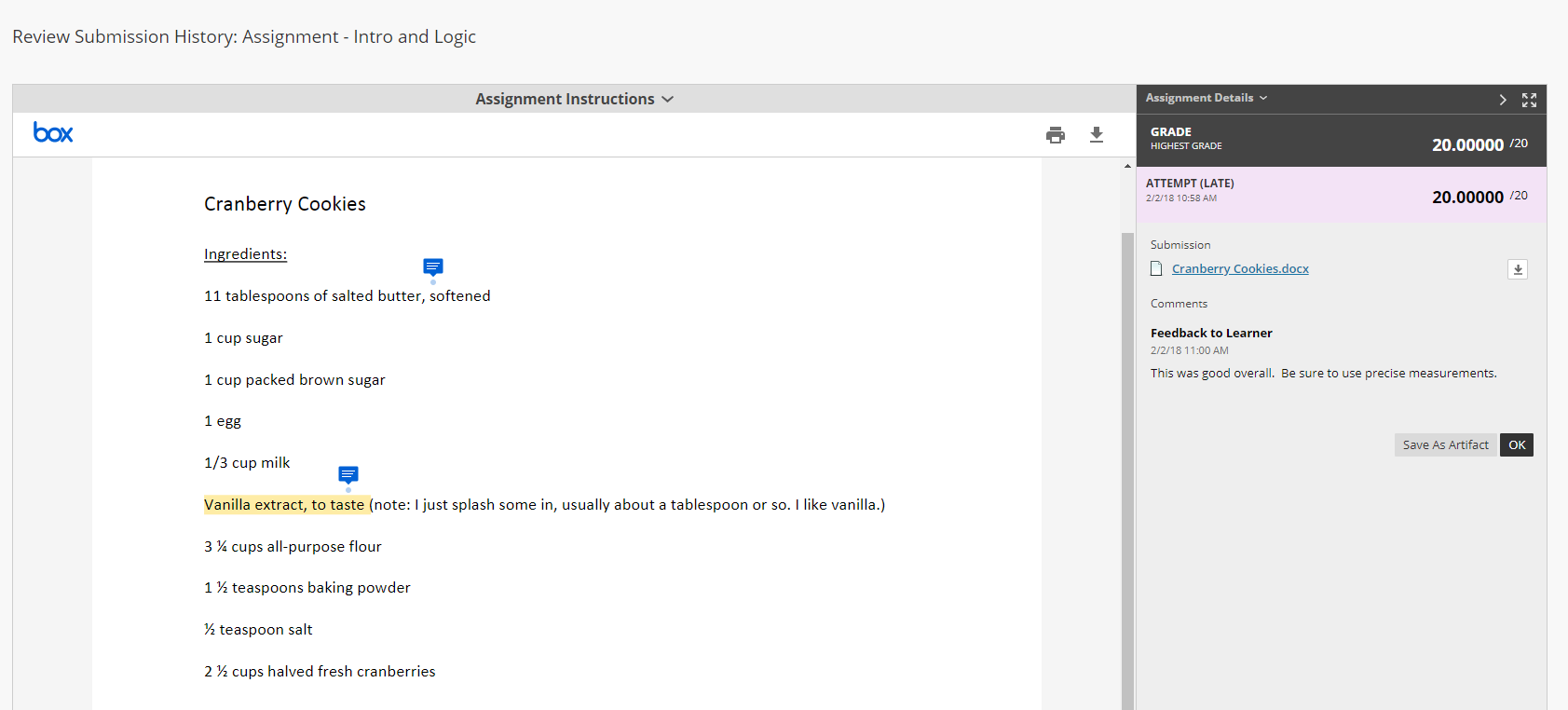
Additional Blackboard Learn Help Resources:
Blackboard Learn Help for Students – Original Course View - FAQs
Blackboard Learn Help YouTube Channel for Students
Have additional questions or technical issues?
Don't hesitate to contact VCSU Service Desk by sending a chat or creating a ticket here: https://onestop.vcsu.edu/support/tickets/new
Or send us an email at tsticket@vcsu.edu.
